
Why Computer Skills are important?
We live in a technical world where almost everything around us revolves around technology .To survive in this world of technology basic computer skills can be defined as essential life skills.
Without the uses of computer, internet in online and offline business, educational services and many other fields or professions it’s very difficult or impossible to do daily life works. This pandemic time has proved that how important these skills are, most of us are getting education, work and able to engage meaningfully just because of the technology and basic computer skills.
Two main Basic Computer Skills:
· Typing
· Mouse Handling /Clicking
How Computer Skills can help people with special need?
For people with special need basic computer skills are more than a vocational skill.
Literacy Skills: — Computer skills are part of the literacy skill in education. Computer literacy deals with being able to use the computer applications rather than writing software. A computer literate uses the computer technology to perform his job more effectively and efficiently. In today’s information age, it is critical to be computer literate.
Communication Skills: — For special need people with limited or no verbal speech. Computer skills can be used for AAC communication.
Alternate Writing: For people having difficulties with traditional writing basic computer skill can be used as an alternate way of writing.
Attention Skills: — Working on computer needs a lot of attention and concentration.
Fine Motor Skills: — Typing and mouse handling are very helpful to work on fine motor areas.
Sensory Needs: — Rhythmic typing and sound of keyboard can also fulfill sensory needs of few people with sensory needs.
Life Skills: — Everything in today’s world is computerized or app based. From ordering food to doing bank transactions one need to know basic computer skills.
Vocational Skills: — Having computer knowledge can of course create more job opportunities.
How can I teach computer skills to my learner with special needs?
Pre-Computer Skills
Every skill need some foundation skills to be achieved before we start. For example, before introducing writing to learner we work on fine motor skills and some literacy skills, similarly before introducing keyboard or mouse to a learner we need to see if the learner is ready for it.
Here are some prerequisite skills we might need to work on.
· Sitting Tolerance
· Instruction Following /Receptive Language
· Good Hand Eye Coordination
· Fine Motor Skills
· Gross Motor Skills
· Identification of alphabets
· Random Tracking of alphabets
· Identification of numbers
· Random tracking of numbers
· Concepts Up/Down, Right/Left
Pre-Computer skills are very much similar to Pre-Writing skills. We can do activities for all the prerequisite skills as we do for prewriting skill working on these skills beforehand can make computer learning easy for the learner.
Here are few activities that can be done as Pre-Computer Skills
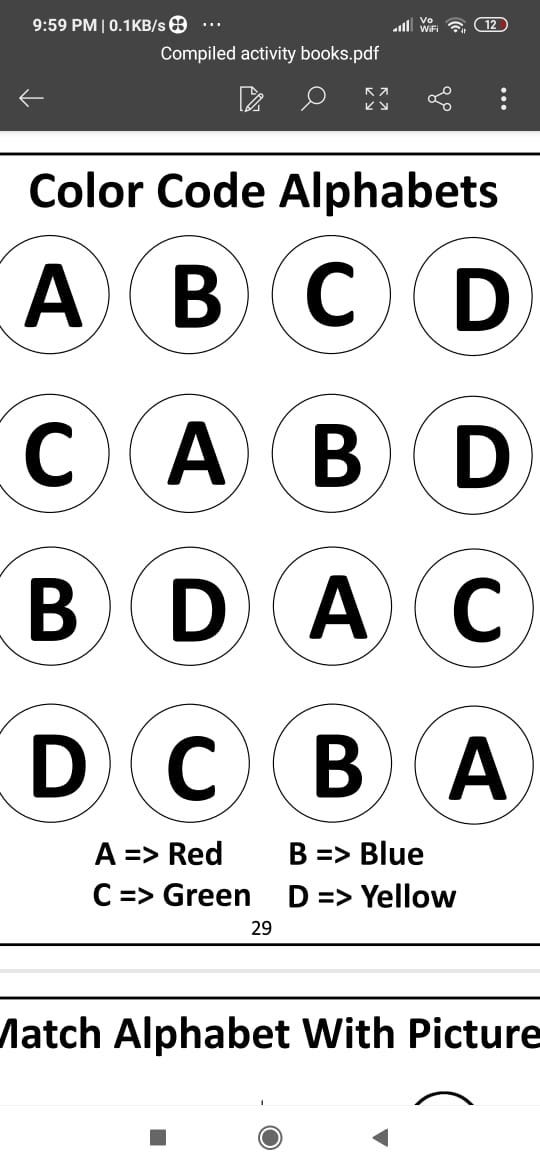


We can use dummy keyboards before we start with real keyboards

We can do matching alphabets and number games on dummy keyboard

Getting Started -Typing
Once the learner is comfortable and can identify alphabets and numbers, we can introduce the keyboard.
Here are few tips to get started with typing
1) Start Easy: — Start with the alphabets typing. As we have already worked on random alphabet identification while working on Pre-Computer skills. Learner should be comfortable with identifying the alphabet on the keyboard. We can pick five alphabets practice those and gradually add more. Remember to be patient and consistent. If you find the learner uncomfortable or anxious, please step back.
2) Make it interesting and Fun:-Most of the learners enjoy typing their names. You can select alphabets of learner’s name and practice that initially. If the learner has some favourites like any toy or any character, then practicing the alphabets of that character will build the interest in typing. For example if my learner likes Mickey Mouse, I will choose the letters M, I , C , K , E ,Y. Once the learner types show him picture of Mickey Mouse and praise a lot for the efforts.
3) CVC words: — After the learner is comfortable with random alphabet typing and his favourite words. We can add more short CVC words like is, in , up, cat ,mat, dog etc.
4) Spacebar and Enter Keys: — Once the learner is comfortable with simple, typing of words it is time to introduce special keys. We start with spacebar and enter. Do some matching activities for the special keys. We can place a sticker on the keys to visually mark special keys and make the learner match the card of special key with real key on keyboard. We can do modelling to use the key with the learner and prompt to use the special key. Gradually we can fade the prompts. Verbal and Visual prompts can be given. Remember to do lot of practice around it. You can also find many games on internet that use special keys and are fun for learners.
5) Sentence Typing: — After this we can introduce sentence typing. Start with smaller sentence and if possible give a visual clue . Gradually move from one line to two line and so on.
6) Paragraph Typing: — Once the learner is comfortable with sentences, we introduce paragraphs. Again, it needs to be smaller initially and gradually add the complexities.
7) Advanced Typing Skills:-Once the basics of typing are clear we can gradually introduce advance word processing features like formatting etc.
Adapted Keyboards
Few learners might find it difficult to work on the traditional keyboard .For them we can do some adaptations.
Clevy Keyboards: — These kind of keyboards have bigger and colorful keys.

Clevy Keyboard
Alphabet stickers: — We can use alphabet stickers. These are colorful stickers and for the learners who find it difficult to differentiate between upper and lower case letters these can be helpful.

Tablets for Typing: — If the learner is not comfortable with QWETRY keyboard and working on laptop or desktop, typing can be taught on tablets or iPads and most typing apps provide both QWETRY and ABC keyboard.
Typing Temptation
Temptation is a thing that attracts or tempts something.
Typing temptation is making typing so interesting that the learner wants to do repeatedly.
Here are few ideas to create typing temptations
- Word Templates: — Create customized templates in word with good visuals.

Below are few template screenshot for reference. Customize the templates as per your child.

• PowerPoint Templates:- Typing in customized power point presentations with good visual can be tempting for few learners.
Below is an example of power point presentation. You can start with alphabet typing , then word typing and gradually move to sentences and paragraphs.

• Typing Apps/Games:- There are many apps available on internet for typing practice.
Few of them are listed below.
https://www.bbc.co.uk/guides/z3c6tfr#zgkpn39 (DANCE MAT TYPING)
• Typing Activities with Fun: you can make it more fun with adding some game fun.
We can play turn taking games where players take turn and type.
We can play chits game where they pick up a chit and type the letter or word.
A dice game that associates number with dice to a word, sentence or paragraph for typing.
Independent Typing
As soon as the learner gets comfortable, we need to introduce it as an independent work. For independent work, we can follow the workstation approach with visual structure. Here the learner will have an assigned workstation. Typing work in the form of flash cards or worksheets on the left side and he will pick the work one by one type it and put it in finish basket. Initially we can help and gradually we move back and let the learner do the work independently.
Tips and Suggestions
• Connect Typing with Literacy
• Set up a routine/schedule
• Create a suitable environment for practice
• Go step by step
• Let them take their time
• Make sure kids are comfortable
• Provide a reward system
• Be Consistent
Frequently Asked Questions ??
1) How would we know the child’s skill level in typing, whether they are pre-typing or beginner level?
Go through the skills mentioned as Pee-Computer Skills and make a checklist by marking the skills that child has achieved and that needs more work. If you find many gaps work on Pre-Computer skill. In case your child has achieved the Pre-Computer skill then start with basic.
2) My child gets confused while navigating the alphabets on keyboard.
With more practice, the child will get comfortable in navigation. You can try following activities
Ø Make a dummy keyboard on a cardboard and make alphabets card . Do some matching activities on the dummy keyboard where you say the alphabet randomly and he will match.
Ø Do a typing activity in MS Word with a big font size where you dictate the alphabets randomly and child will type.
Ø Playing some fun game on computer with keyboard will also help.
3) My child gets confused with b and d and i and l on keyboard.
We can mark the keys with different color sticker keys so that child can visually see the difference[DAS1] .
4) My child gets anxious if more than 4 sentences are given o type.
Giving typing work with visuals can hemp here , As visuals will give the clarity of start and finish. You need to be patient and add gradually, Using Typing temptations can also make it fun and easy to do and child will get taking more interest.
5) My child can type words but is not able to go ahead with the sentences.
Ø Visuals help a lot so you can aid sentence writing with visual.
Ø Customized templates where sentence is written and child has to copy and paste the same.
Ø Using the approaches discussed in Typing Temptations can help in getting the child’s interest in doing.
6) My child is finding difficult to use Spacebar and Enter keys.
Please see the section above how to use spacebar and enter keys. Besides using colourful stickers to mark, the keys we also need to do a lot of modelling to give an understanding what these keys mean.
7) My child is finding difficult to use directional keys (Up, Down, Right ,Left).
Ø First of all make sure that the foundation skill of understanding the directions is achieved and child can demonstrate it in real world like if I say go left child moves left , if I say left hand up he moves his hand up etc.
Ø Once you know that this is clear you can play games on computer that uses these keys to move the characters. You will find many games on internet for same. Like Mazes, Ninja, jumping and Catching games
Ø You can make a word document as shown below and either play a turn taking game using chits or customized dice with directions. Whatever direction comes on dice or chit we will move the cursor in that direction using the keyboard .
8) My child starts browsing YouTube and Google while doing some work on computer.
When you are using computer/laptop for learning purpose or academic purpose and going to use software that do not need internet like MSWord , Paint etc. To keep distractions at the minimum it is advisable to switch off your Wi-Fi for that time being.
9) My child starts typing gibberish and does not listen to my instructions.
Here if we can introduce clear visual schedule what are we going to do and what will be next and give some free time as a reward once the child has completed the work as expected might work.
10) Is it necessary to use computer or laptop for typing skills ? Can’t I use a tab or iPad?
Yes of course you can use. Please see the adapted keyboard section and Temptation section for the same. For some kids they will find it more comfortable to learn typing on tab or iPad so we need to adapt as per their learning styles.

Thank you for Reading.
If you want to subscribe, please fill in the form below.
[mc4wp_form id=”4687″]

